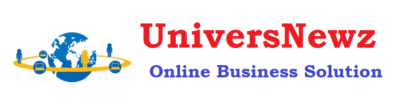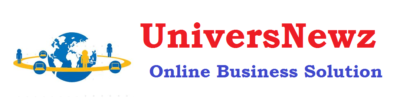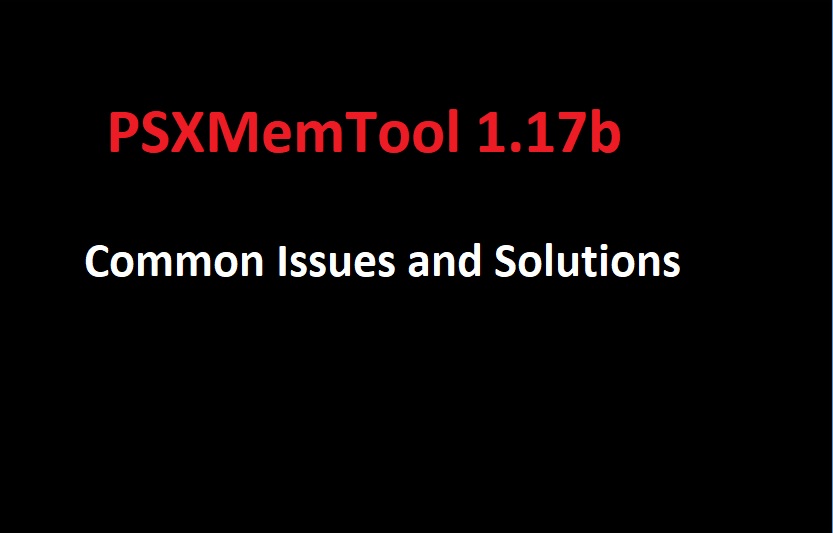Are you facing the frustrating issue where PSXMemTool 1.17b automatically closes as soon as you open it? You’re not alone. Many users have encountered this problem, but the good news is that there are several workarounds and solutions to get your tool up and running again. In this blog post, we’ll explore why PSXMemTool might be crashing and offer step-by-step guidance on how to fix it. Plus, stick around for the conclusion and our top 5 engaging FAQs for more insights.
Understanding PSXMemTool 1.17b
PSXMemTool is a popular utility among PlayStation enthusiasts for managing and converting memory card data. However, like any software, it can encounter issues. The abrupt closure upon launching can be particularly vexing, disrupting your workflow and gaming setup.
Why Does PSXMemTool Close Immediately?
Several factors could cause PSXMemTool to crash on startup, including compatibility issues with newer versions of Windows, corrupted installation files, or conflicts with other software. Identifying the exact cause is the first step in troubleshooting.
How to Fix PSXMemTool 1.17b Crashing
Update Compatibility Settings
- Run in Compatibility Mode: Right-click on the PSXMemTool executable, select ‘Properties’, then ‘Compatibility’. Check ‘Run this program in compatibility mode for’ and select an older version of Windows, such as Windows XP or Windows 7.
- Run as Administrator: Still in the ‘Compatibility’ tab, check ‘Run this program as an administrator’. This gives the program necessary permissions and can prevent crashes.
Check for Software Conflicts
- Disable Background Applications: Sometimes, other software running in the background can interfere with PSXMemTool. Try disabling unnecessary background applications to see if this resolves the issue.
Reinstall PSXMemTool
- Fresh Installation: If compatibility adjustments don’t work, consider reinstalling PSXMemTool. Uninstall the program, then download the latest version from a reputable source and install it again.
Conclusion
Dealing with PSXMemTool 1.17b closing immediately can be a hassle, but with the right approach, it’s often a solvable issue. By adjusting compatibility settings, checking for software conflicts, or reinstalling the program, you can get back to managing your PlayStation memory cards efficiently.
FAQs
Q1: Can PSXMemTool work on Windows 10?
Yes, PSXMemTool can work on Windows 10, but you may need to adjust compatibility settings as described above.
Q2: Is PSXMemTool safe to download?
As long as you download PSXMemTool from a reputable source, it should be safe. Always ensure you’re getting software from official or well-known websites.
Q3: Can PSXMemTool manage PS2 memory cards?
PSXMemTool is primarily designed for PlayStation 1 memory cards. For PS2 cards, you might need to use different software.
Q4: Why is running PSXMemTool as an administrator recommended?
Running as an administrator gives the program necessary permissions that might be restricted otherwise, reducing the chances of crashes.
Q5: What should I do if none of the solutions work?
If PSXMemTool still doesn’t work after trying these solutions, you might want to look for alternatives or seek help from online forums and communities with experience in PlayStation emulation and utilities.